Bitrue Deposit
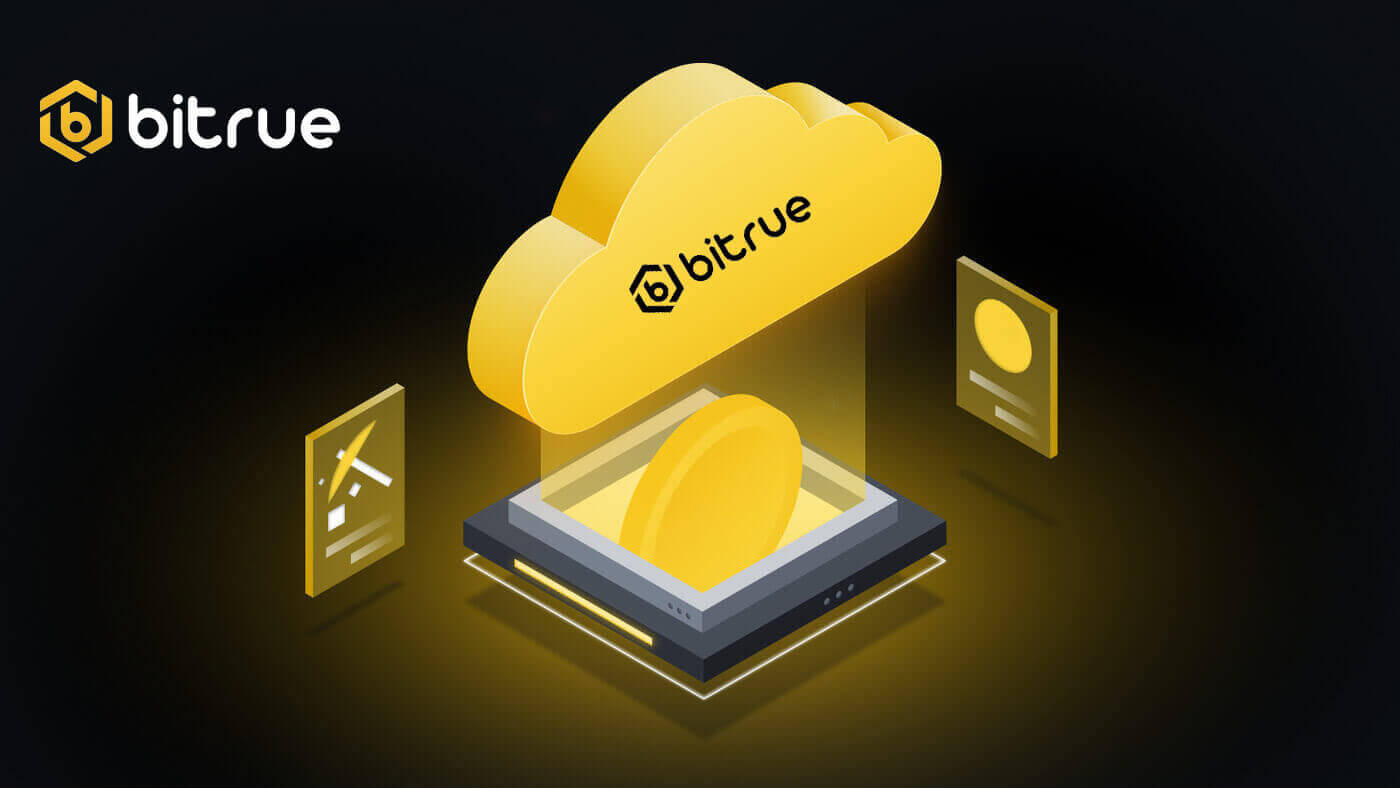
How to Buy Crypto with Credit/Debit Card on Bitrue
Buy Crypto with Credit/Debit Card (Web)
Credit Card- Simplex
Step 1: Enter your Bitrue account credentials and click [Buy/Sell] at the upper left.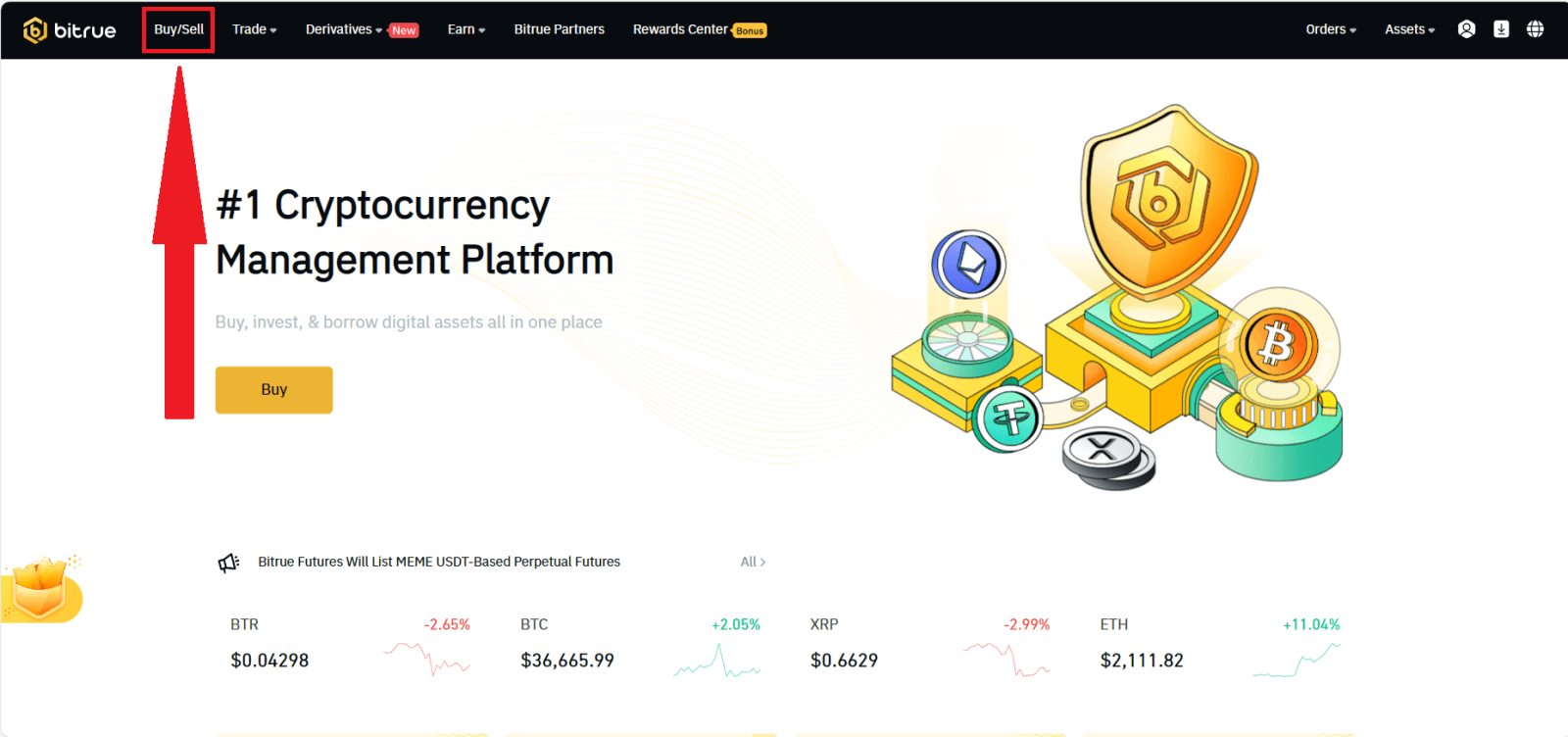
Step 2: In this section you can select from three different ways to trade cryptocurrency.
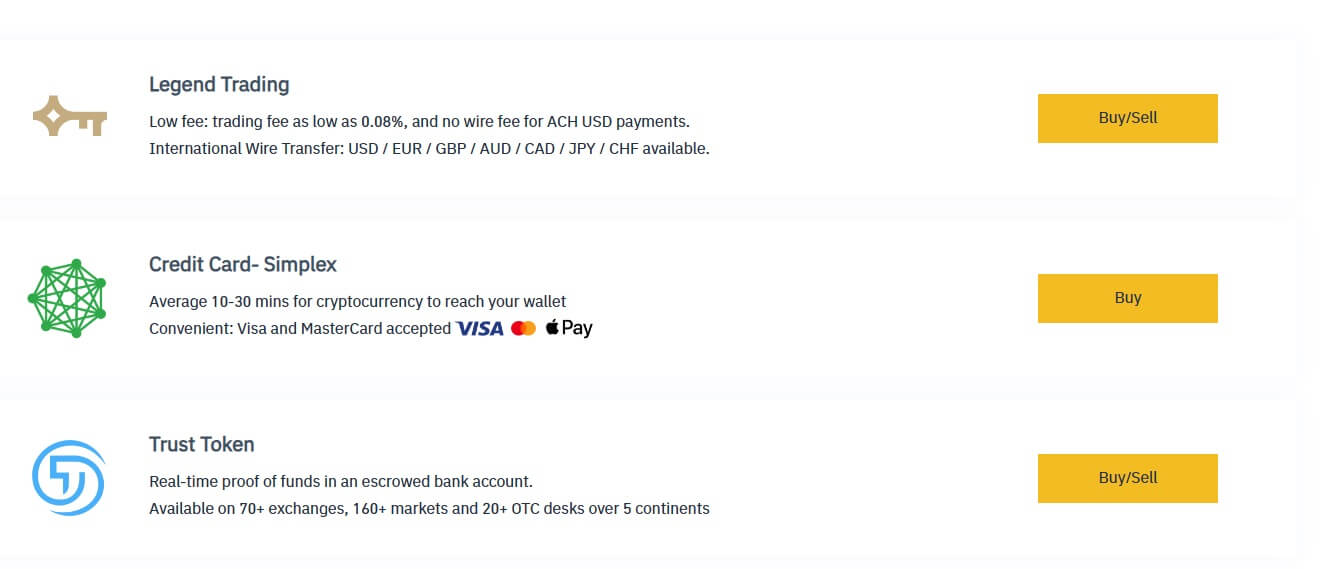
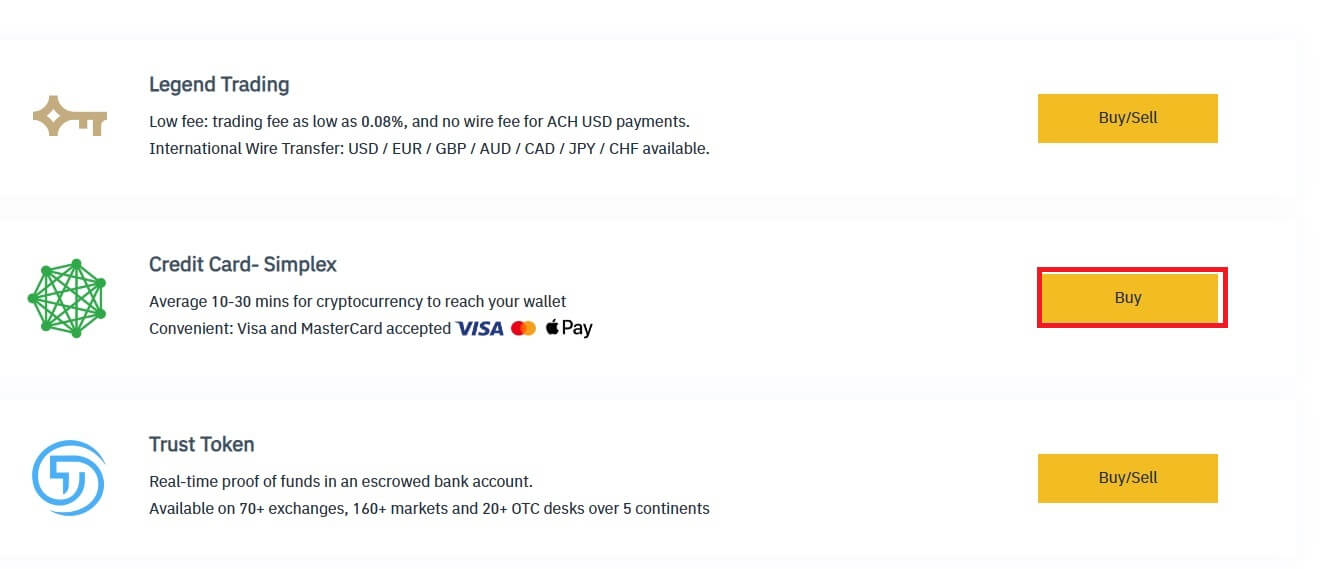
Step 4: Enter:
(2) the amount of crypto
(3) Fiat
(4) Price
(5) Original Price
Click [Buy Now] to finish.
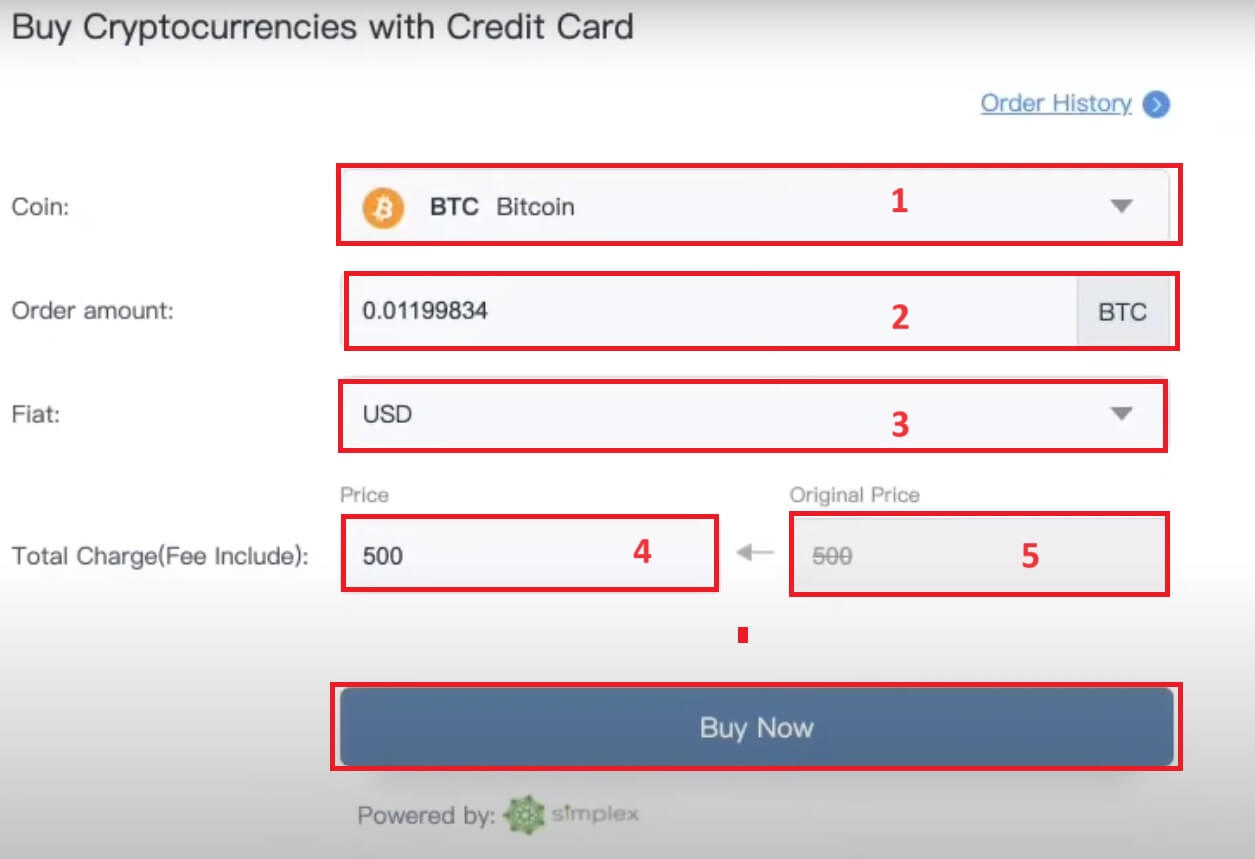
Legend Trading
Step 1: Enter your Bitrue account credentials and click [Buy/Sell] at the upper left.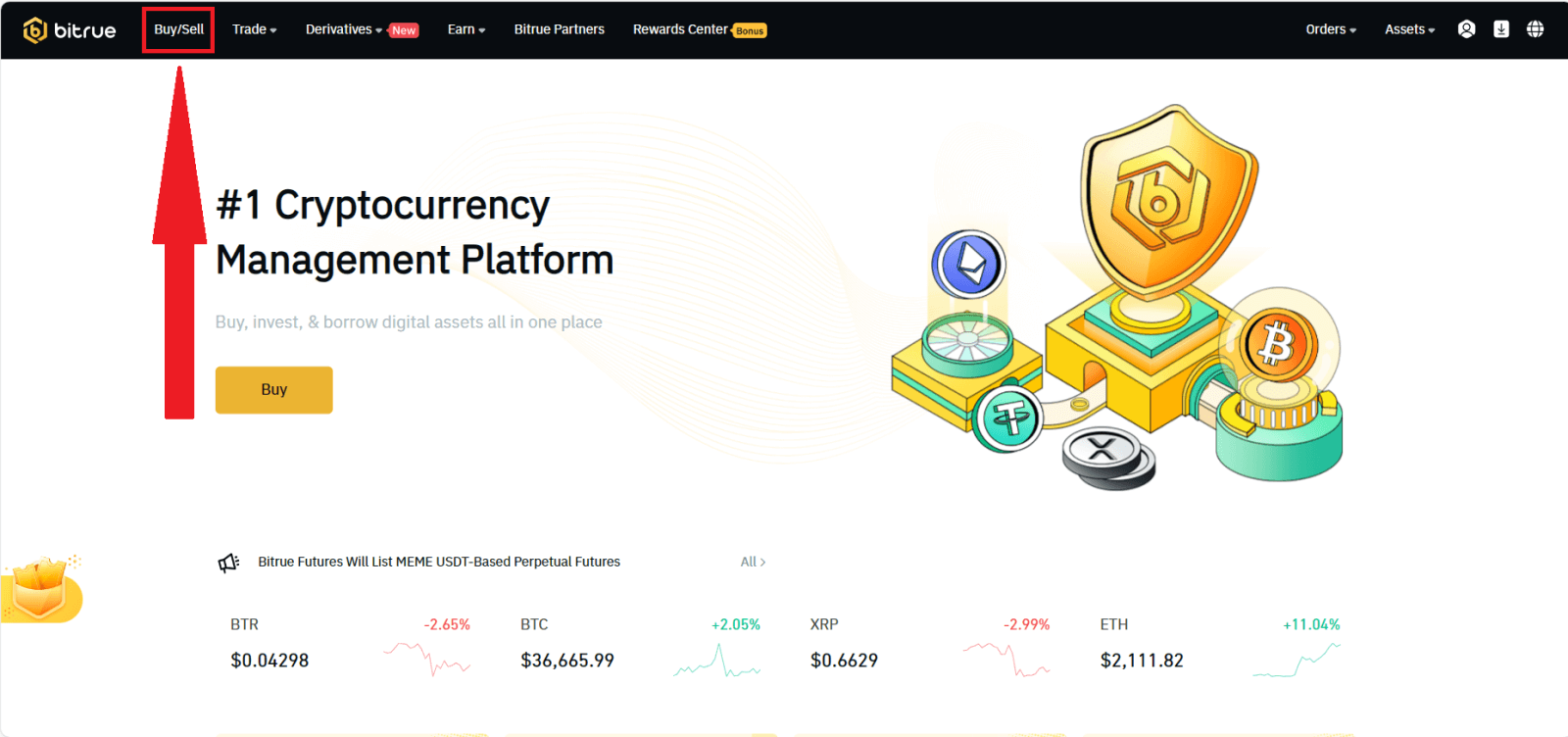
In this section, you can select from three different ways to trade cryptocurrency.
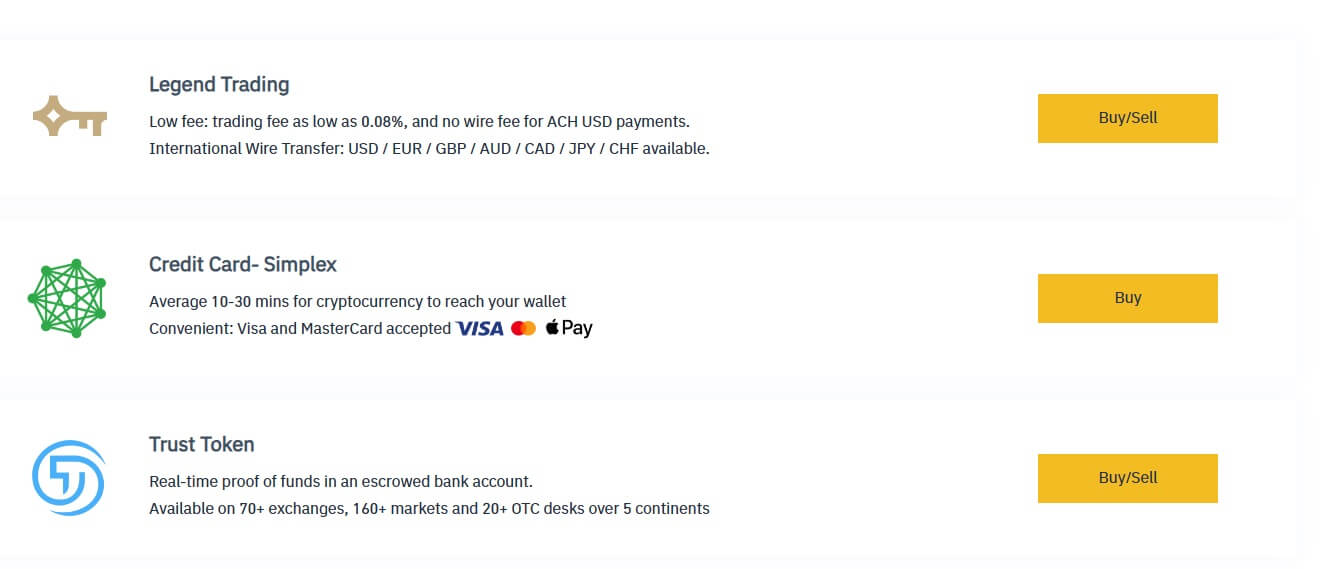
Step 2: Click [Buy/Sell] of the Legend Trading to enter this sort of trading.
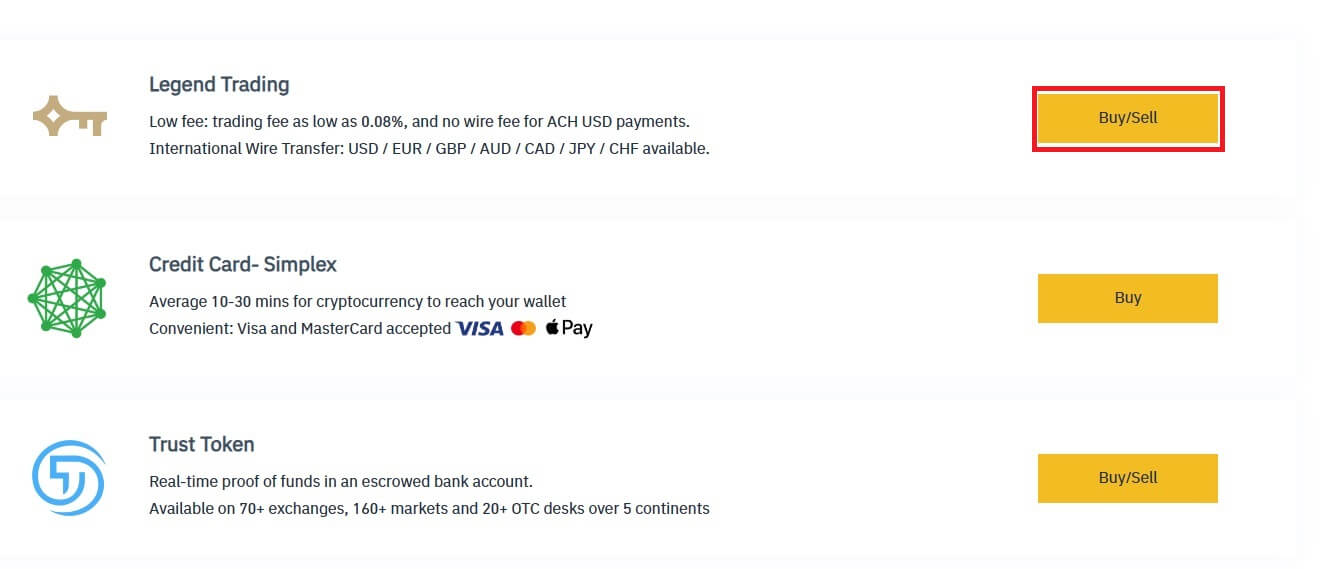
Enter the desired amount to be purchased. If you would prefer to use a different fiat currency, you can swap it out. To arrange for recurring card purchases of cryptocurrency, you can also activate the Recurring Buy feature. Click [CONTINUE].
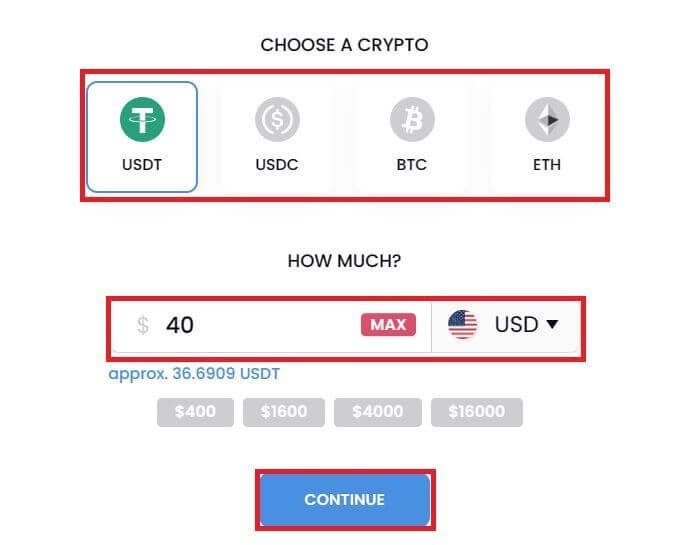
Step 4: Complete your personal information. Tick the blank to confirm your information. Press [CONTINUE].
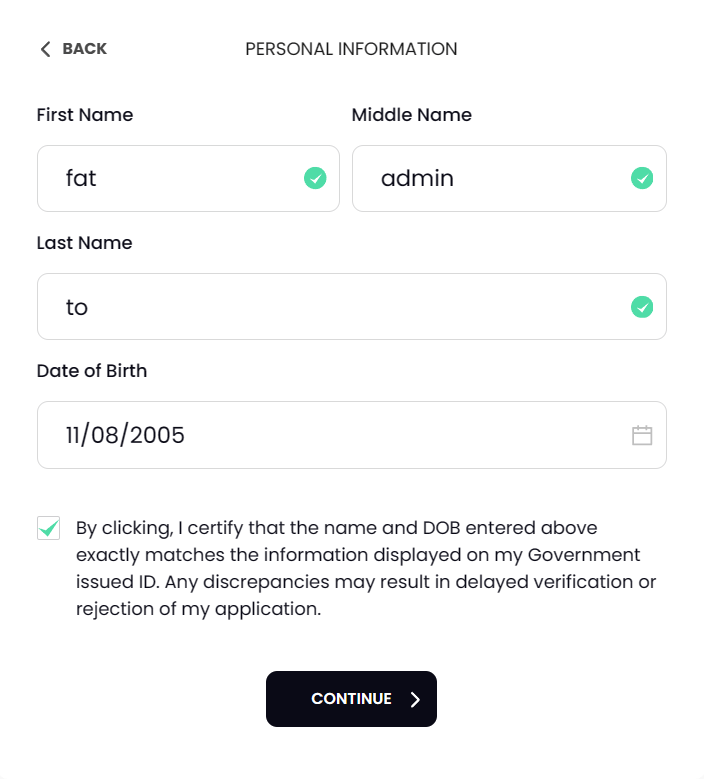
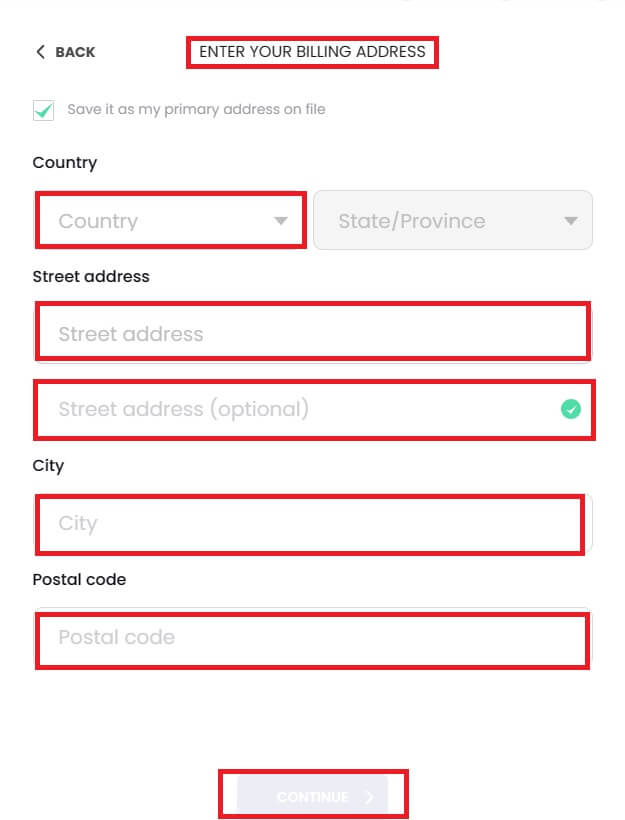
Step 6: Add your card information. To finish the cryptocurrency purchase procedure, click the [CONFIRM AND CONTINUE] button.
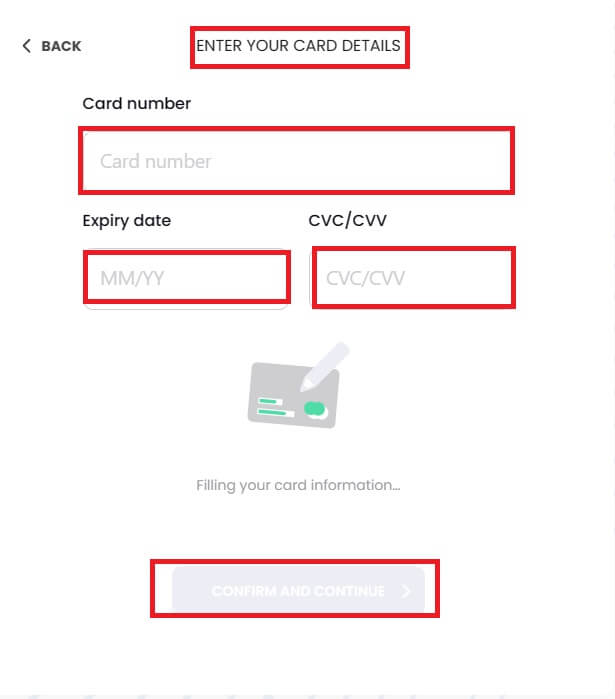
Buy Crypto with Credit/Debit Card (App)
1. Log in to the Bitrue App and click on [Credit Card] from the home page.
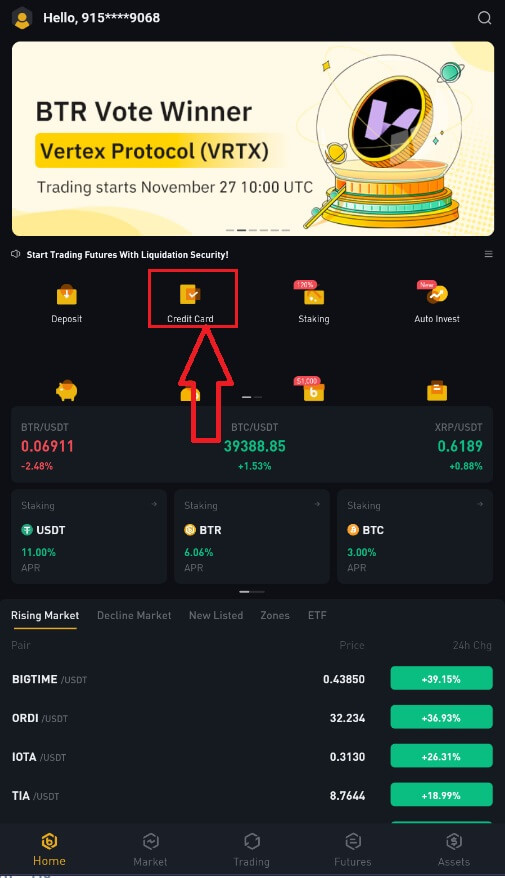
2. First, choose the cryptocurrency you want to buy. You can type the cryptocurrency in the search bar or scroll through the list. You can also change the filter to see different ranks.
3. Fill out the amount you’d like to purchase. You can switch the fiat currency if you’d like to choose another. You can also enable the Recurring Buy function to schedule regular crypto purchases via cards.
4. Choose [Pay with Card] and tap on [Confirm]. If you have not linked a card previously, you will be asked to add a new card first.
5. Check that the amount you wish to spend is correct, and then tap [Confirm] at the bottom of the screen.
6. Congratulations, the transaction is complete. The purchased cryptocurrency has been deposited in your Bitrue Spot Wallet.
How to Deposit Crypto on Bitrue
Deposit Crypto on Bitrue (Web)
1. Enter your Bitrue account credentials and click [Assets]-[Deposit].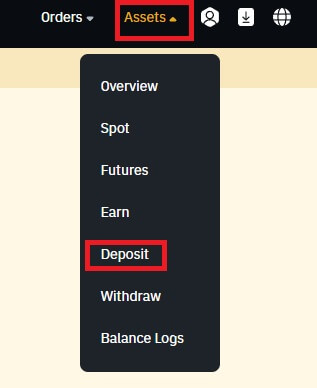
2. Select the coin that you want to deposit.
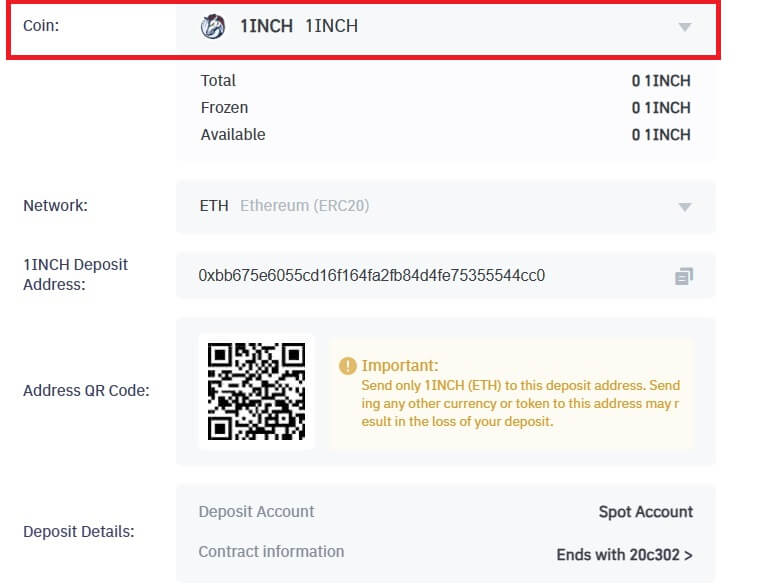
3. Next, choose the deposit network. Please make sure that the selected network is the same as the network of the platform you are withdrawing funds from. If you select the wrong network, you will lose your funds.
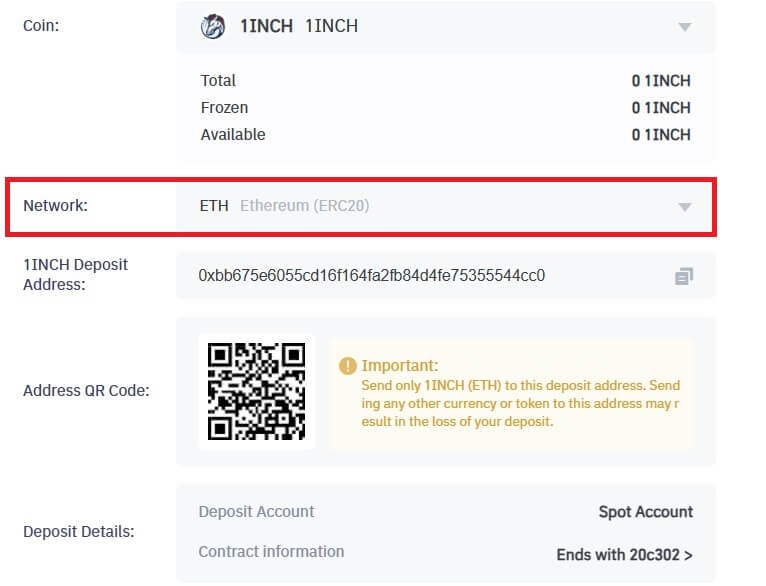
In this example, we will withdraw USDT from another platform and deposit it into Bitrue. Since we are withdrawing from an ERC20 address (Ethereum blockchain), we will select the ERC20 deposit network.
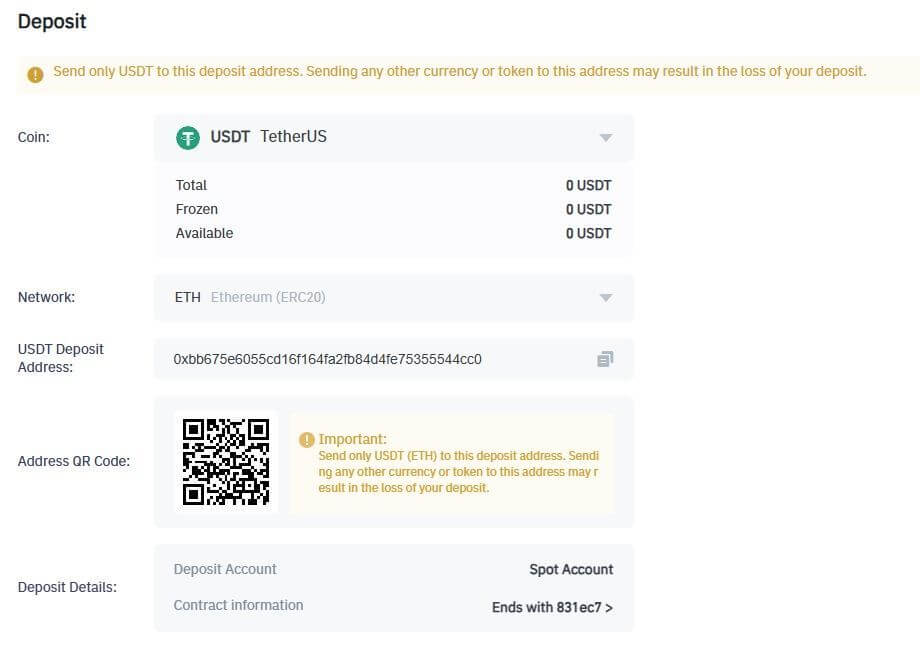
- The network selection depends on the options provided by the external wallet/exchange that you are making the withdrawal from. If the external platform only supports ERC20, you must select the ERC20 deposit network.
- DO NOT select the cheapest fee option. Select the one that is compatible with the external platform. For example, you can only send ERC20 tokens to another ERC20 address, and you can only send BSC tokens to another BSC address. If you select incompatible/different deposit networks, you will lose your funds.
4. Click to copy your Bitrue Wallet’s deposit address and paste it to the address field on the platform you intend to withdraw crypto from.

5. Alternatively, you can click the QR code icon to get a QR code of the address and import it to the platform you’re withdrawing.
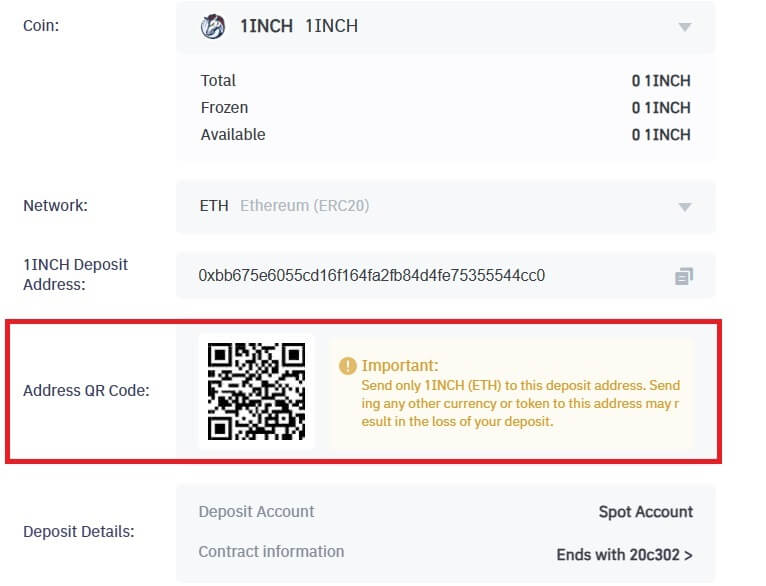
NOTE: Ensure the contract information of the crypto you’re depositing is the same as the one shown above, otherwise you’ll lose your assets.
6. After confirming the withdrawal request, it takes time for the transaction to be confirmed. The confirmation time varies depending on the blockchain and its current network traffic.
Once the transfer is processed the funds will be credited to your Bitrue account shortly after.
7. You can check the status of your deposit from [Transaction History], as well as more information on your recent transactions.
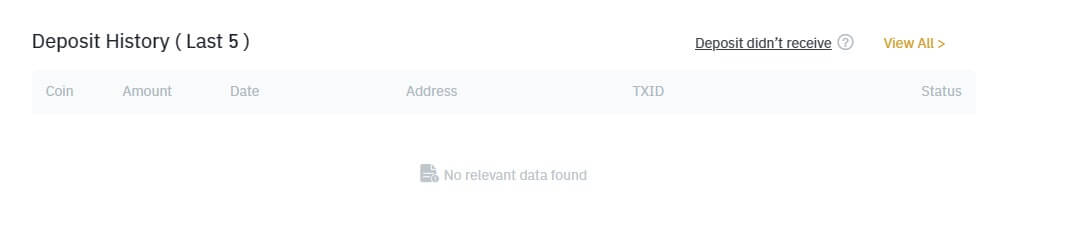
Deposit Crypto on Bitrue (App)
Step 1: Login to Bitrue App and you can see the home page interface.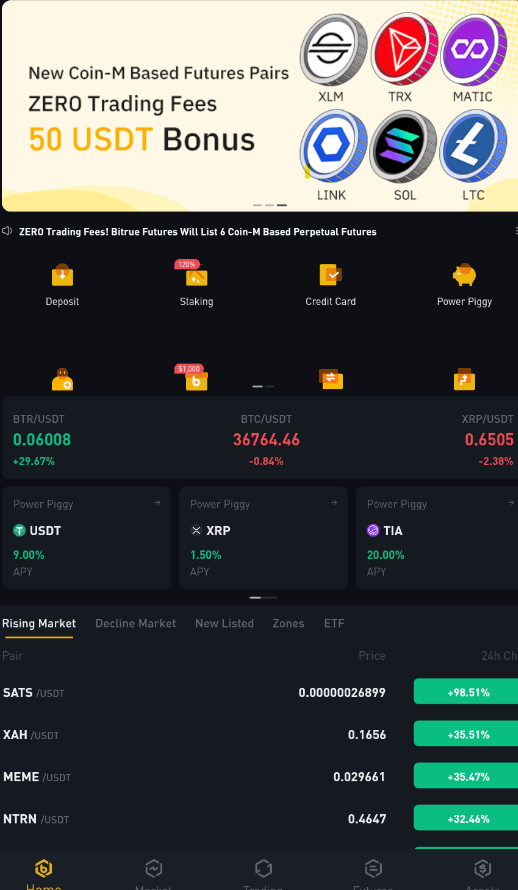
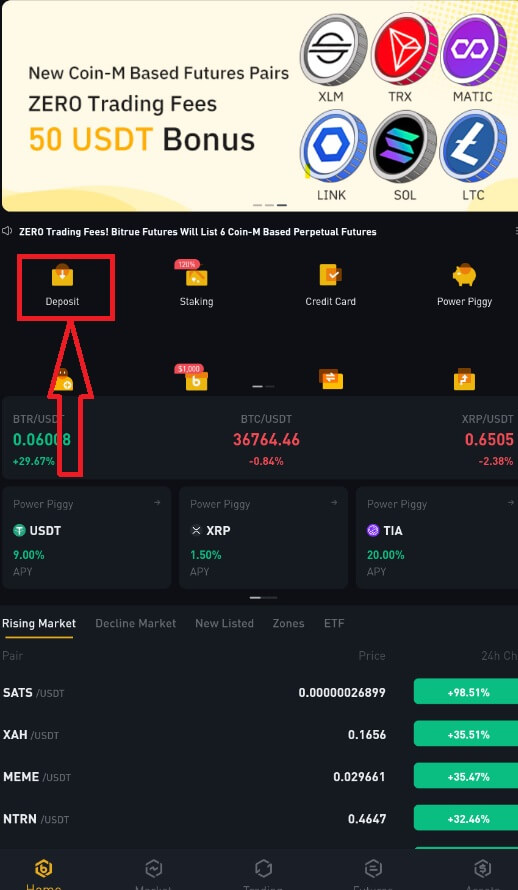
Step 3: Next, choose the coin and deposit network. Please make sure that the selected network is the same as the network of the platform you are withdrawing funds from. If you select the wrong network, you will lose your funds.
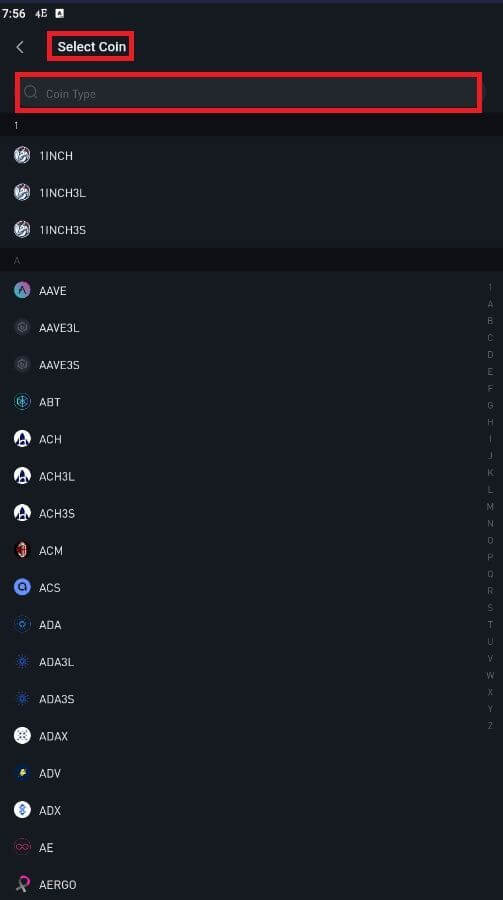
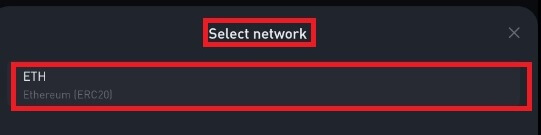
Step 4: Enter this information:
Click to copy your Bitrue Wallet’s deposit address and paste it to the address field on the platform you intend to withdraw crypto from.
Or scan the QR CODE provided to confirm to deposit. Then you finished the transaction.
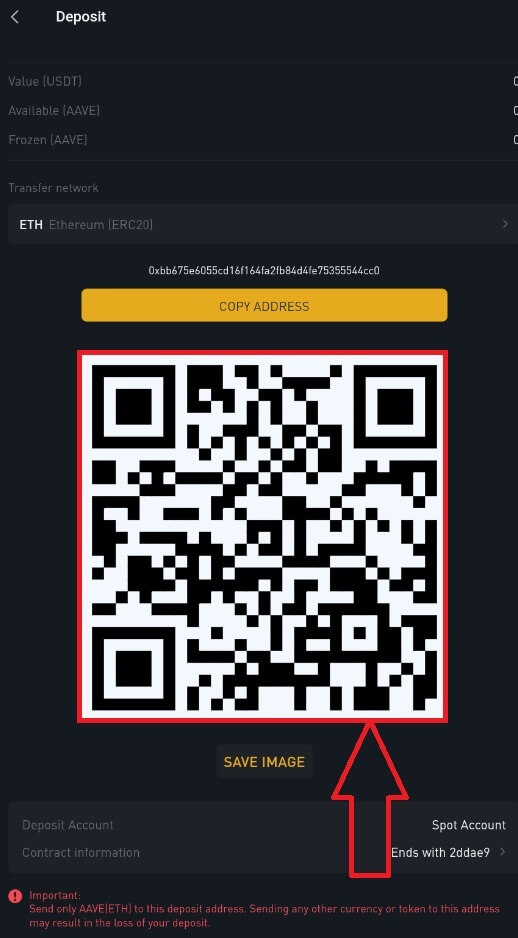
NOTE: Ensure the contract information of the crypto you’re depositing is the same as the one shown above, otherwise you’ll lose your assets.
Step 5: After confirming the withdrawal request, it takes time for the transaction to be confirmed. The confirmation time varies depending on the blockchain and its current network traffic.
Once the transfer is processed the funds will be credited to your Bitrue account shortly after.
Frequently Asked Questions
What is a tag or meme, and why do I need to enter it when depositing crypto
Tag or memo is a unique identifier assigned to each account for identifying a deposit and crediting the appropriate account. When depositing certain crypto, such as BNB, XEM, XLM, XRP, KAVA, ATOM, BAND, EOS, etc., you need to enter the respective tag or memo for it to be successfully credited.
How long does it take for my funds to arrive? What is the transaction fee
-
After confirming your request on Bitrue, it takes time for the transaction to be confirmed on the blockchain. The confirmation time varies depending on the blockchain and its current network traffic.
-
For example, if you’re depositing USDT, Bitrue supports the ERC20, BEP2, and TRC20 networks. You can select the desired network from the platform you’re withdrawing from, enter the amount to withdraw, and you will see the relevant transaction fees.
-
The funds will be credited to your Bitrue account shortly after the network confirms the transaction.
-
Please note if you entered the wrong deposit address or selected an unsupported network, your funds will be lost. Always check carefully before you confirm the transaction.
Why hasn’t my deposit been credited yet
Transferring funds from an external platform to Bitrue involves three steps:
-
Withdrawal from the external platform.
-
Blockchain network confirmation.
-
Bitrue credits the funds to your account.
An asset withdrawal marked as “completed” or “success” in the platform youre withdrawing your crypto from means that the transaction was successfully broadcast to the blockchain network. However, it might still take some time for that particular transaction to be fully confirmed and credited to the platform you’re withdrawing your crypto to. The amount of required “network confirmations” varies for different blockchains.
For example:
-
Alice wants to deposit 2 BTC into her Bitrue wallet. The first step is to create a transaction that will transfer the funds from her personal wallet into Bitrue.
-
After creating the transaction, Alice needs to wait for the network confirmations. She will be able to see the pending deposit on her Bitrue account.
-
The funds will be temporarily unavailable until the deposit is complete (1 network confirmation).
-
If Alice decides to withdraw these funds, she needs to wait for 2 network confirmations.
Due to possible network congestion, there might be a significant delay in processing your transaction. You may use the TxID (Transaction ID) to look up the status of the transfer of your assets by using a blockchain explorer.
-
If the transaction has not yet been fully confirmed by the blockchain network nodes, or has not reached the minimum amount of network confirmations specified by our system, please wait patiently for it to be processed. When the transaction has been confirmed, Bitrue will credit the funds to your account.
-
If the transaction is confirmed by the blockchain but not credited to your Bitrue account, you may check the deposit status from the Deposit Status Query. You can then follow the instructions on the page to check your account, or submit an enquiry for the issue.


